Recommendations Merchandising
Request a demoThere are a lot of different ways to define and think of merchandising on your ecommerce site, but we think of it like this: It's how your products are presented to each of your customers, during every step in their journey on your online store.
When stores are just getting started, it's easy to overlook the fact that creating a single shopping experience isn't the most effective way to drive conversions across all of your customers. Someone who is net new to your site versus someone with a purchase history, for example, should be presented different information at different times.
Taking a personalized approach to merchandising allows you to create a user experience that's more likely to smooth out the customer journey and drive sales for your business.
Serving up the right product to the right customer at the right time in their buyer's journey is key to converting and boosting AOV. Read on to discover different strategies to optimize the placement, use, and tactics behind your recommendations to ring up those sales.
IDEAS IN ACTION
Better Recommendation Placement
Better box placement equals better results for your LimeSpot recommendations boxes. In this brief video we break down how böhme is maximizing their box placement to create a highly relevant shopping experience that requires less scrolling to drive more revenue for your business.

A housewares store that caters to different tastes could prioritize items that fit a customer's preferred design aesthetic. For example, a customer that has purchased items from the store's 'Beach House' collection will be served up recommendations from any products tagged to that collection.
Personalized Recommendations
Recommend related items based on what a customer has browsed for or purchased in the past, and have these recommendations carry through the entire site while updating in real time.
How it works
LimeSpot uses billions of data points across our entire network – not just your store! - to quickly and efficiently understand who a customer is the moment they land on your site. This allows us to serve up the best cross-sell recommendations at the right time, including real-time recommendations based on a customer's live session. Cross-sell recommendations can be used on all pages of your online store.LimeSpot's Related Items, Frequently Bought Together, Upsell, and Cross-sell boxes can all be set based on a reference product, including 'current product' (product page only), 'currently in cart', 'previously purchased', or 'previously visited'. These recommendations can be styled as a carousel or grid of products and carry forward across multiple sessions, instead of only activating when a customer starts shopping.
How to do it
Set a reference product based on a customer's recently purchased, recently viewed, products in cart, or the current product page they're on (for product pages only). Check out this returning shoppers article for more info.
Best practices
You can use Segmented Experiences to take this approach even further. Serve up specific products, brands, and price points based on multiple factors of a returning shopper's browsing and/or buying history - whether or not they've made a purchase.
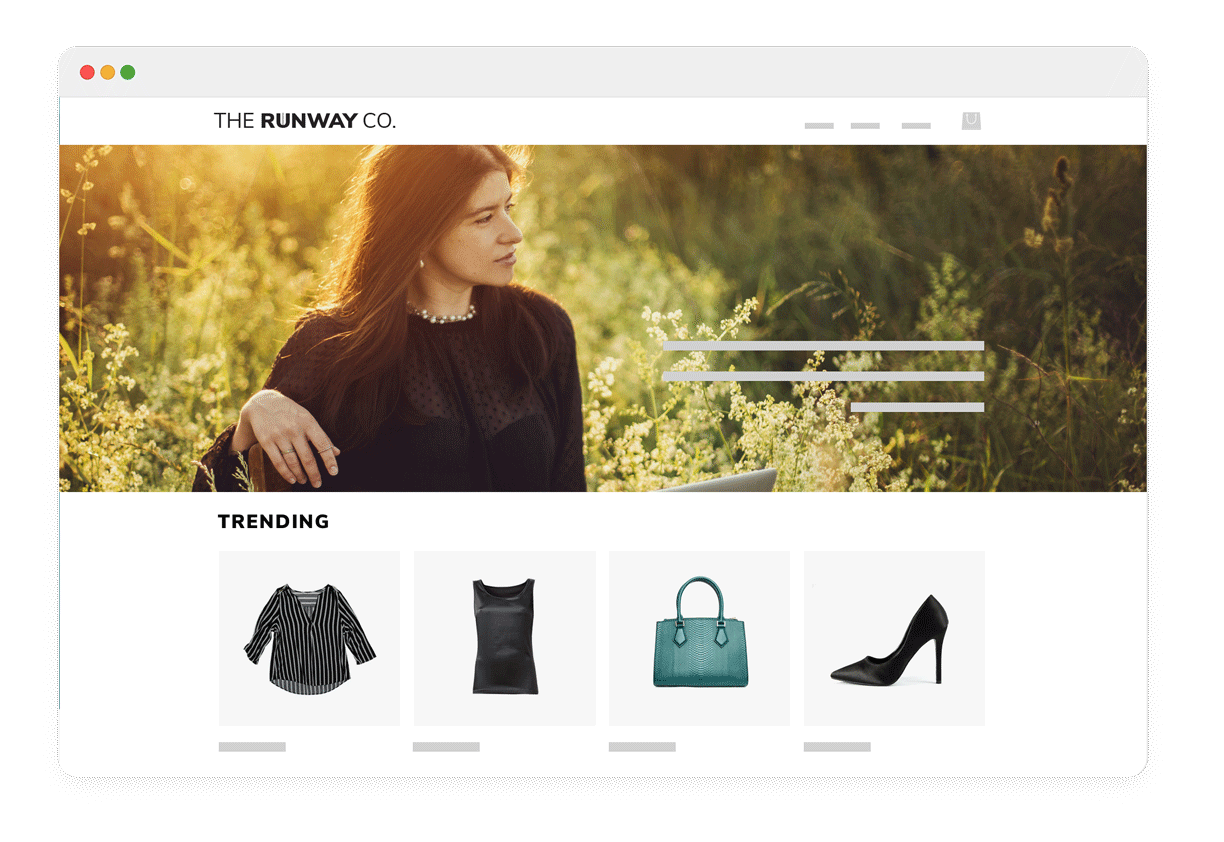
A clothing store could place a trending box on their home page to highlight what items are selling out quickly to inspire FOMO (fear of missing out).
Trending and Popular Items
Show customers what your bestselling products are to give them an ideal first click, whether they're new to your site or a repeat visitor.
How it works
There are essentially three core ways to present your product recommendations: Based on an individual customer's behavior (You May Like, Recent Views, etc.), on a product level (Frequently Bought Together, Related Items, etc.), or on a store level (New Arrivals, Most Popular, etc.) A strong recommendations strategy incorporates all three. Trending and Most Popular items sound similar, but act a little differently. Trending items reflect what products are going viral based on your most recent traffic. The more traffic you have, the shorter the timeframe these recommendations reflect; anywhere from 3 to 24 hours. Most Popular items are your all-time bestsellers from when you've installed LimeSpot, while taking into account the most recent popularity over the last few weeks.
How to do it
Select the Trending or Most Popular box type and place it on any pages you want to showcase your most-viewed or purchased products.
Best practices
We recommend placing Trending and Most Popular boxes on your home page. We also recommend placing 'Most Popular in this Collection' boxes on the top of your collection pages.
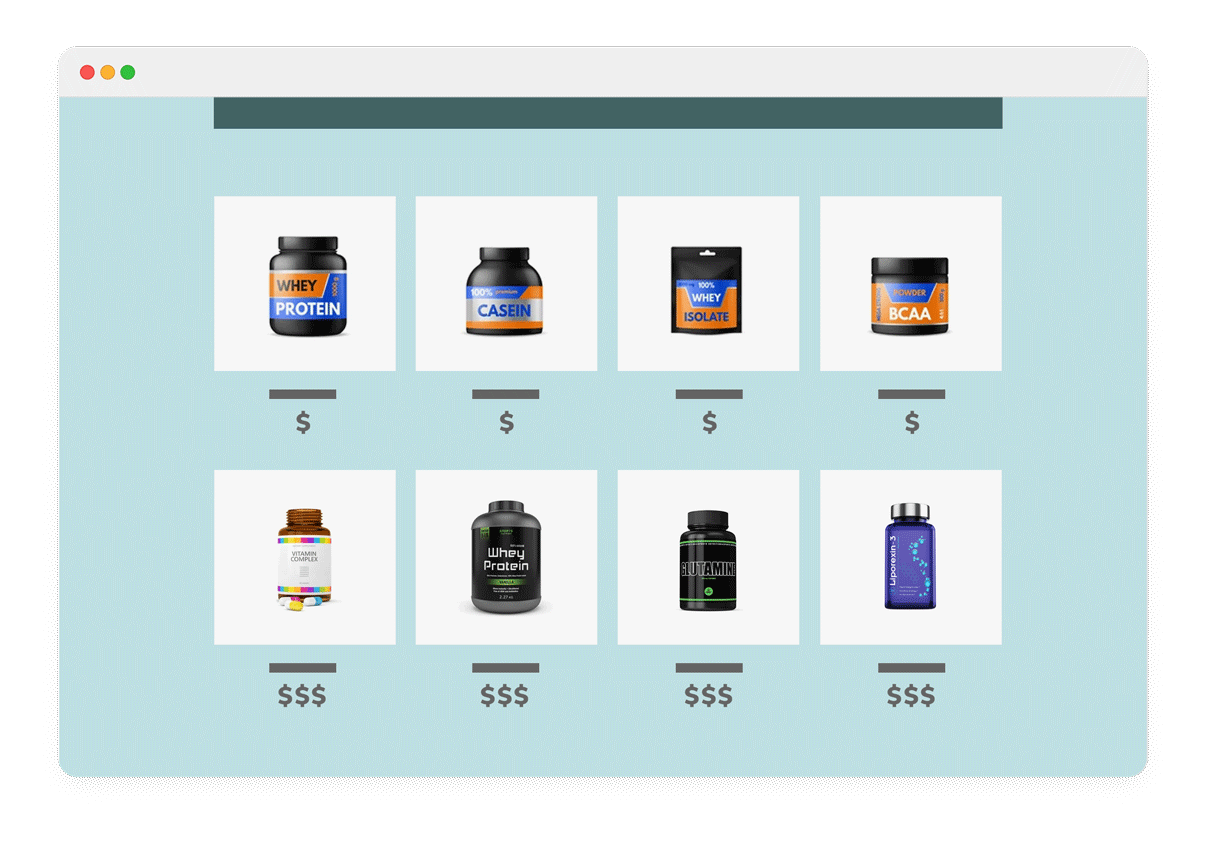
A multi-brand health and wellness store could prioritize their own 'house brand' over third-party brands they stock, encouraging customers to seek out their lower-priced, higher-margin items.
Collection Prioritization
Provide data-driven recommendations customers might like based on browsing and purchasing behavior.
How it works
You're in control when it comes to prioritizing your product collections. For example, highlight collections in your recommendations that have higher conversion rates or higher margins more often, and deprioritize items that have special conditions (ex: free items, low margins, high shipping costs, etc.) As long as a product is assigned to a collection, you can choose how important it is to highlight that collection to customers in your personalized recommendations.
How to do it
You can promote, increase visibility, decrease visibility, and unpublish collections in our collections settings. Check out this collection prioritization article for more details.
Best practices
You can take this tactic further with Segmented Experiences. Choose which products to show and how to prioritize a specific collection for each customer throughout their entire shopping journey.

A housewares store could highlight other items for a bedroom when a customer is browsing a duvet, while serving up a second row of Recent Views products to remind them of other items they might want to circle back to.
Stacked Recommendations
Stack different types of recommendation boxes to give your customers multiple ways to discover more on your site.
How it works
One type of recommendation doesn't fit all. We offer multiple types of recommendations boxes that can easily be placed on different sections of any page. Try stacking 'Frequently Bought Together' with 'You May Also Like' and 'Previously Viewed' to give your customers multiple next steps in their buying journey. In case of any duplications, LimeSpot will filter out products that are presented in other recommendations boxes (Exceptions: 'Recent Views', which will always show products a customer has viewed, and 'Upsell', which are typically manually set). Keep in mind, if your store does not have enough products and you add multiple recommendation boxes on one page, some boxes may not show up. This is to ensure that customers won't see the same product recommendations across boxes.
How to do it
Set up multiple recommendation box types and place them on a product page. Consider both the box type and placement – you can put one set of recommendations toward the top of the product page, and another at the very bottom for example, each featuring a different set of recommendations.
Best practices
A/B/n testing is your friend when it comes to testing stacked recommendation boxes. If you're worried about overwhelming your customers with choice, try experimenting with how many boxes you stack, or what other content blocks you put between your recommendations (such as reviews or product information).
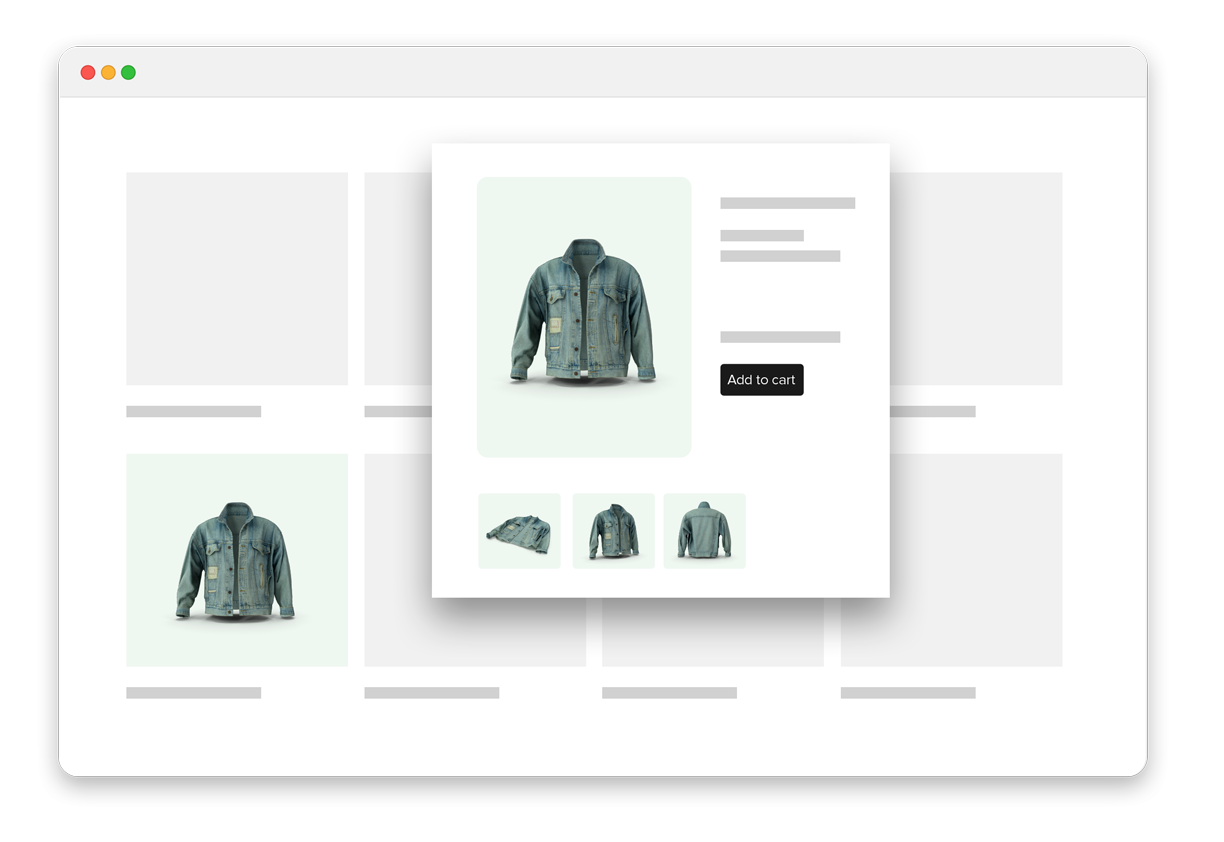
A clothing store could use quick add-to-cart pop-ups to let shoppers complete a look by selecting multiple pieces, without ever having to leave the PDP they were on.
Quick Add-to-Cart from Recommendation Boxes
Let customers quickly select their variants when selecting 'Add to Cart' from a recommendation box.
How it works
Often when a shopper is interested in another product, they have to visit that product's page to view more photos or select their desired variants. Quick add-to-cart brings up a modal window where shoppers can do these actions and complete adding the item to their bag without needing to leave the page they were on.
How to do it
Edit the quick actions for the add to cart function on recommendation boxes by visiting Designer, then go to Global Settings > Quick Actions > Action Type. Choose the Quick View dialog to switch from a dropdown menu to a modal window. Select what other product details you'd like to feature (i.e. product description, quantity selector) at the same time.
Best practices
If a product can be easily added to cart with low consideration, a pop-up modal is the way to go, particularly for brands with lots of variants like color or size. If a shopper really needs to get into the product specs or reviews, it may be best to redirect them to the full PDP.
IDEAS IN ACTION
Unexpected Recommendation Placements
We're all used to seeing recommendation boxes on the home page, product pages, and collection pages. But LimeSpot boxes can go anywhere - including the account center, as we show you in this short video featuring Health Central USA and The Citizenry.
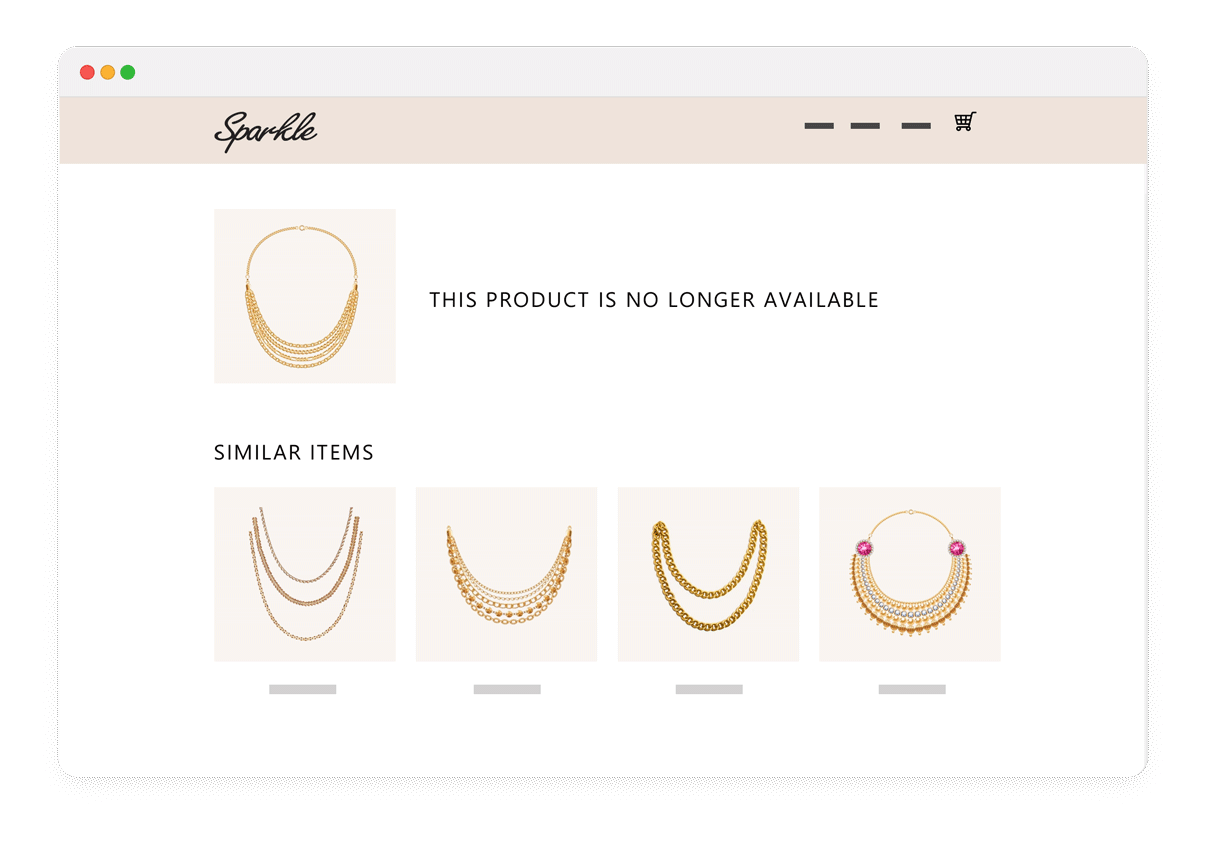
Someone looking for a specific product such as 'gold Sarah necklace', on a jewelry brand site only to find it's out of stock could see a recommendations box with other gold necklaces. If a customer accidentally lands on the same product page from an out-of-date ad, they could also receive recommendations for similar items.
Unexpected Recommendations Locations
Present recommendations to customers in unexpected locations to continue their customer journey instead of leaving them at a dead end.
How it works
You can place LimeSpot recommendations almost anywhere on your site, including places that can often cause a customer to bounce, such as a 404 page or out of stock pages. If a customer ends up on a page they can't actually convert on, try serving up products to send them somewhere else.
How to do it
Create recommendations boxes and add them to all relevant page templates.
Best practices
Don't just think about recommendations for customers who haven't converted. You can just as easily create an experience for customers to keep on shopping after they've made a purchase. Consider adding personalized recommendations to the Thank You Page, or to transactional emails like order/shipping confirmations.
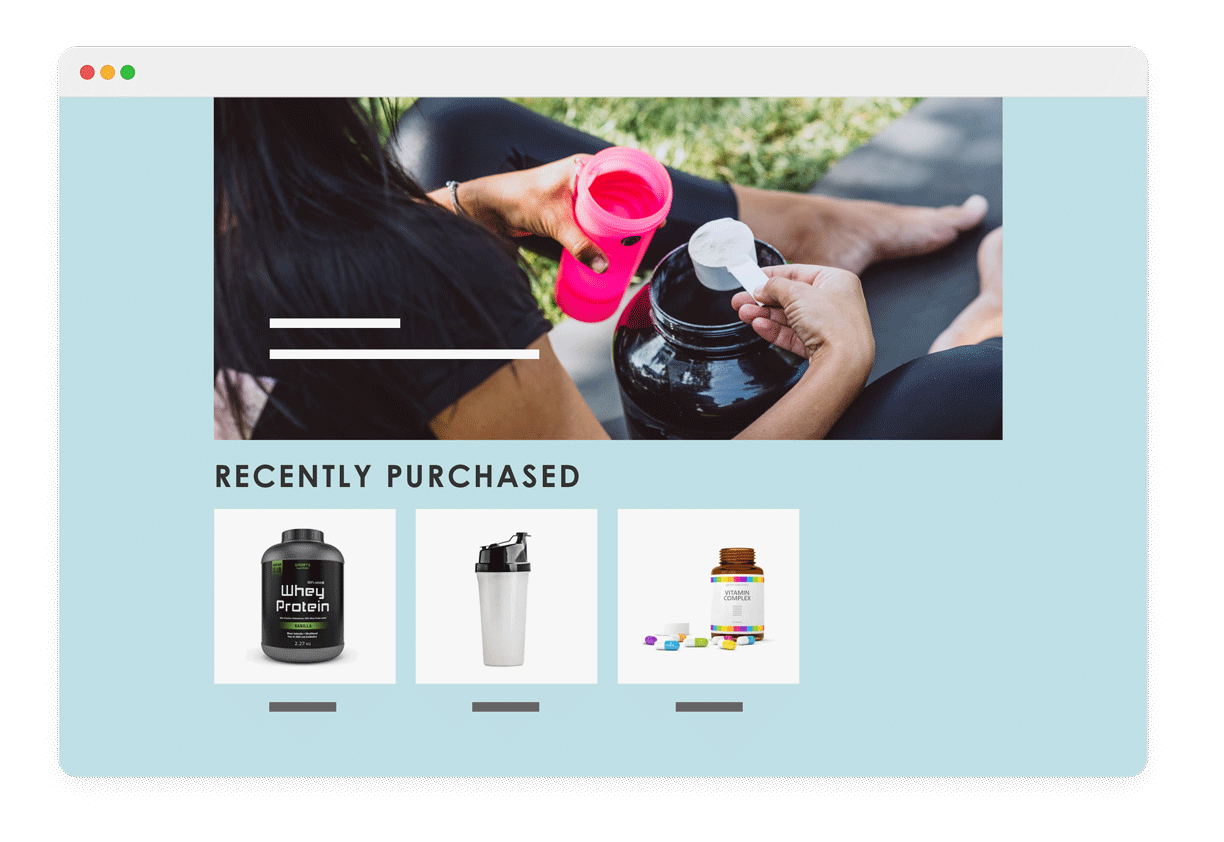
A health & nutrition store could highlight the exact vitamins a customer bought on their last visit from a customer's account page, product page, or even at the cart or in checkout (Shopify+ and BigCommerce only).
Recent Purchase Recommendations
Give customers the option to easily re-purchase items they've bought from your brand in the past by including 'Recent Purchases' boxes.
How it works
If you're in the business of selling replenishable products, take the guesswork of what exactly your customer has purchased in the past by showing returning customers what they've previously bought.
How to do it
Choose the Recent Purchases recommendations box type and have it appear for logged-in or recognized customers. For a quick guide on how to add recommendation boxes, check out our article here.
Best practices
Although it can help to give past customers a shortcut to ordering their favorites, don't forget about upselling, cross-selling, and highlighting new products that complement things they've already bought. We recommend including Recent Purchases boxes at the very bottom of the page. If you are a Shopify+ or BigCommerce store, consider adding a Recent Purchases box to checkout to give customers a chance to add on their favorites to a fresh order.

A clothing store could include two sets of boxes on their customer account center pages. First, they could include Recent Views Products to show the customer what they've been browsing in their current or recent sessions. Secondly, they could highlight 'Recommended for Jane', with boxes that serve up products related to Jane's recent purchases. If Jane has an account but hasn't yet made a purchase, the boxes could default to whatever Jane has browsed on the site during her most recent session.
Customer Center Recommendations
Insert recommendations into your customer account center to present new shopping opportunities in unexpected locations.
How it works
You can add LimeSpot recommendation boxes to any page of your site, including the account management center where customers view their order history, status, and vaulted mailing / payment information. Inserting recommendations in this section is a compelling way to make the recommendations feel ultra-tailored and to prompt your customers to consider their next purchase.
How to do it
Create the recommendations boxes of your choice and insert into your customer account center pages. For a quick guide on how to add recommendation boxes, check out our article.
Best practices
Different box types will make sense to use in the customer account center, depending on your goals. You may want to include Recent Purchases if your customers rebuy items on a frequent basis, or Recent Views if they visit your site on a relatively frequent cadence. Or you could include You May Also Like boxes, labelled as 'Recommended for You', based on a customer's purchasing history.
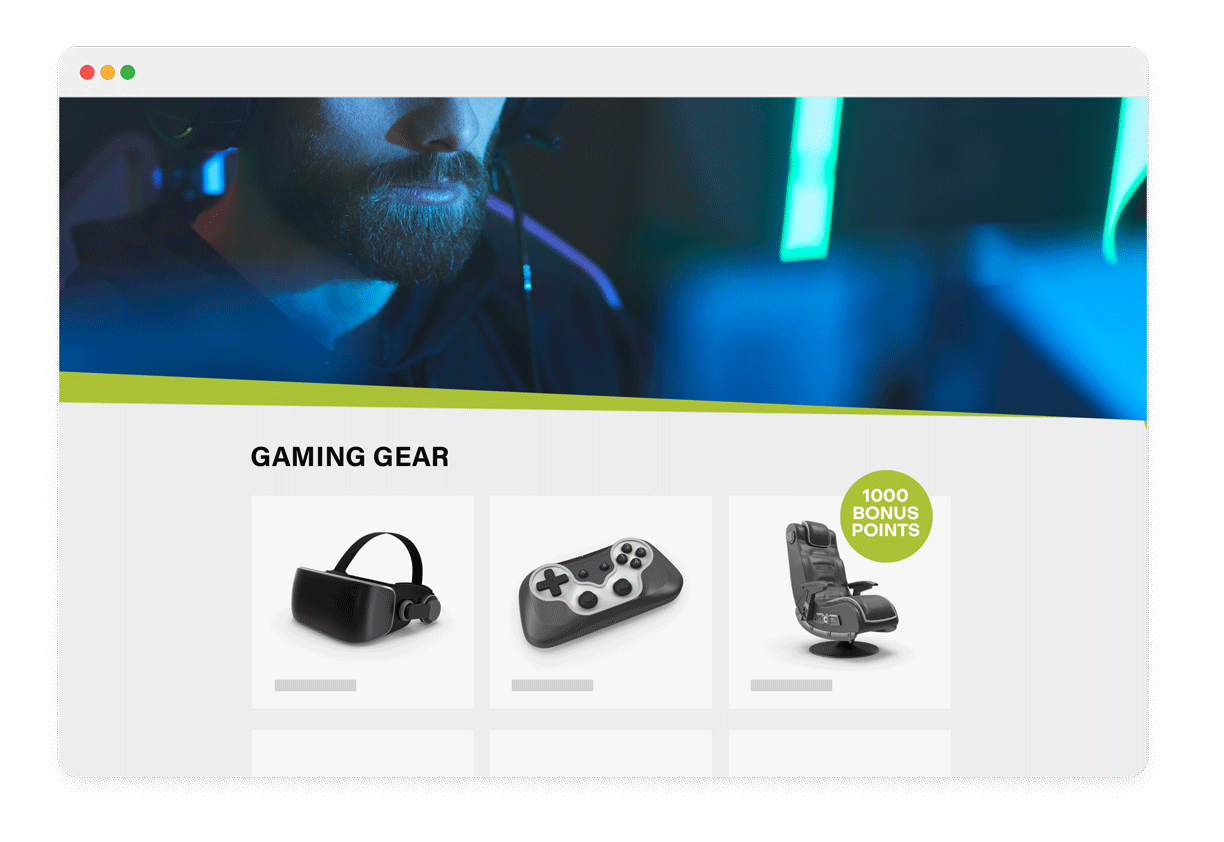
A gaming gear store could highlight bonus point offers when a customer buys items from a specific collection or brand.
Loyalty Program Recommendations
Integrate LimeSpot's recommendations with a loyalty program provider to showcase the points a customer could get by purchasing a recommended item.
How it works
You already know that loyalty programs entice people to spend more to unlock better rewards with your business. But for the most part, customers are on a self-guided journey to shopping and earning those points. When you integrate LimeSpot recommendations with some of the world's top loyalty platforms, including LoyaltyLion, Yotpo, and Smile.io, the possibilities multiply. With this integration, you can display how many points a customer could earn with your LimeSpot-driven recommendations, including bonus offers. A cross-sell or upsell becomes extra enticing when customers see the points value they can earn, which many people have no problem rationalizing as a 'future discount' on their current purchase.
How to do it
Contact LimeSpot for assistance in getting your loyalty program provider activated on your LimeSpot recommendation boxes.
Best practices
There are two directions you can take when implementing loyalty point-based recommendations. The first is to highlight products a customer may also like, based on whatever they're looking at or have in their carts. This strategy is most likely to produce results relevant to the shopper's interest. The alternative however, is to use a featured collection that focuses on products which have loyalty point incentives. The products may not be as directly relevant to what a buyer is showing interest in the moment for, but it's a great way to centralize your best offers and make them easy for your shoppers to see and compare at once.

A clothing boutique could A/B test placing recommendation boxes at the top of a product page, to the side, below the add to cart button, below the description, and below product reviews to see where their recommendations perform the strongest to drive up AOV.
A/B/n Recommendation Tests
A/B/n test your recommendations box placement, number of boxes, and types of boxes to see what layout or setup drives the highest number of conversions, throughout your customer journey on your site.
How it works
You can run A/B or multi-variate tests using almost any type of LimeSpot parameter for a specific page or throughout your customer journey on your site. Consider testing out different types of LimeSpot boxes or placing them in different spots than where you have in the past, without risk of jeopardizing what you know is already working for your business.
How to do it
Contact your Customer Success Manager to set up an A/B test. For information on how to use the A/B testing feature in case you want to try it out yourself, check out our get started guide.
Best practices
Nervous about putting your recommendations where you haven't before? Select a portion of your site traffic and run an A/B test to see how it impacts your sales and conversions. We've written an entire guide on box placement best practices you may want to review.
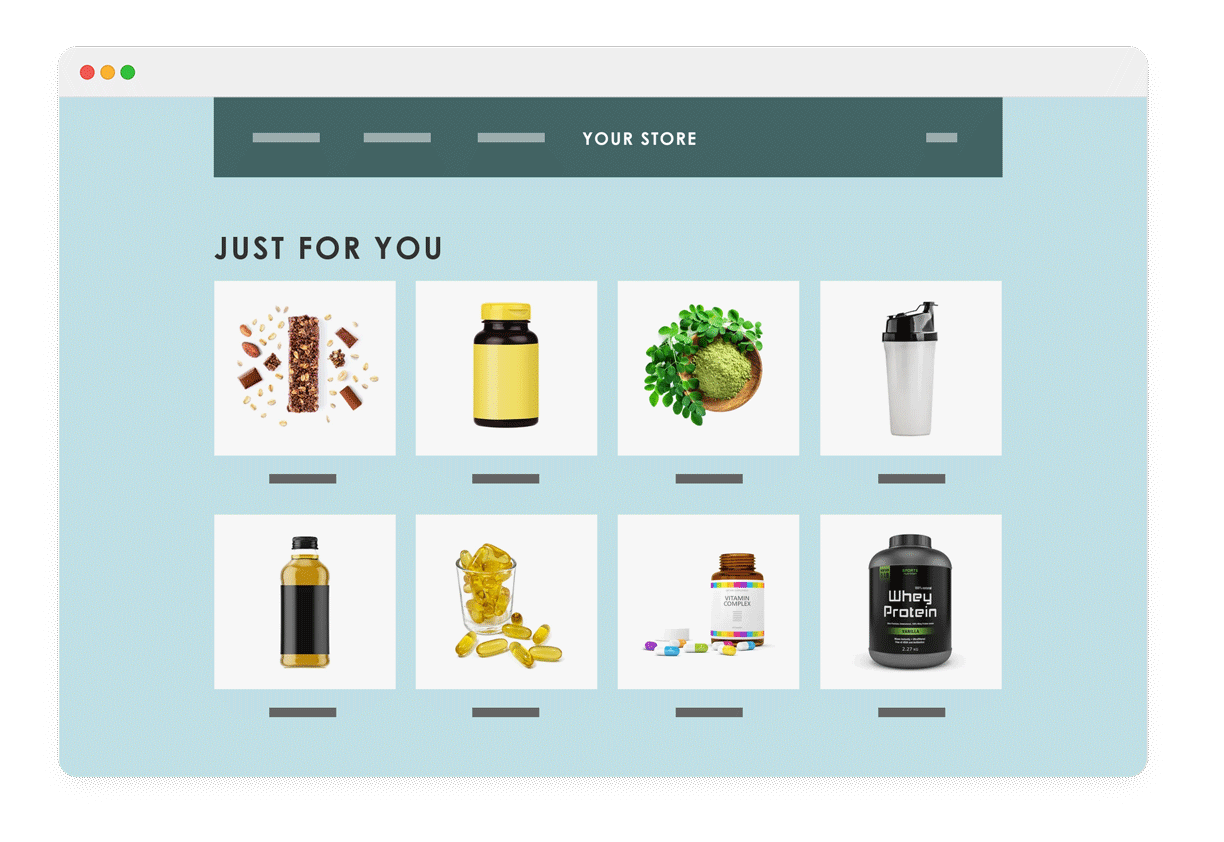
An online health & nutrition store could create a custom 'Your Store' navigation item. Customers that click on it will be automatically segmented and served up products from whatever segment they belong to; for example an animal welfare-focused customer might see vegan products, while someone shopping for their family might see children's vitamins mixed in with nutrition powders and bars.
Product Recommendations as a Page
Give returning customers the chance to view a semi-personalized collection of items based on their browsing or buying behavior.
How it works
LimeSpot collections aren't personalized on a 1:1 basis, however, you can use segments and recommendations together to craft a semi-curated collection page. For example, you could identify a segment of customers that regularly buy from your premium brands, and use that segment to serve up a specific set of recommendations on a collection page labeled 'Your Store' or 'Picked For You' or even 'Picked For [Name]' if you're able to pull in logged-in customer names. You can use Segmented Experiences if you want to hide this collection from the navigation for customers that haven't made a purchase yet.
How to do it
Create a segment based on a customer's buying or browsing behavior. Generate a Frequently Bought Together box using the Grid format and link it to the top navigation to have it viewed like a collection.
Best practices
You can curate any collection to your customer segments, instead of creating a specific 'Your Store' segment. The specific aim of this type of collection is to make customers feel like it's ultra-tailored to them, even if it's based on segments and not 1:1 personalization.

A sports gear store could promote a free shipping code in an exit intent pop up along with other gear from the same brand as the product page someone is about to exit.
Exit Intent Pop-ups
Serve up recommended products to a customer when they signal exit intent from your store.
How it works
There are many exit intent pop up tools out there that can serve up a last-ditch effort to customers before they bounce from your site. But sometimes a customer isn't looking for an offer so much as a product that they just can't find. Use LimeSpot's recommendations boxes in your exit intent pop ups to highlight bestsellers or items they might also like to keep customers' shopping journey going
How to do it
Use the pop up application of your choice and add LimeSpot recommendations via JavaScript. Contact our support team at [email protected] so we can help you.
Best practices
Consider A/B/n testing your exit intent pop up offers to see what keeps customers staying put – A discount? Email signup? Bestselling products? Frequently bought together? There's more than one type of offer to serve up so don't be discouraged if your first one doesn't keep customers shopping.
Explore more of the guide
With so many possibilities, we get it can be hard to figure out where to start. That's why we've created this handy idea guide, to give you plenty of inspiration for all the ways you can use LimeSpot and level up your personalized shopping experience.
Cross-sell and Upsell
Boost your store's average order values by 10% easily. Set up one-click upsell funnels and post-purchase offers to easily add more items to your shoppers' carts.
Segmented Experiences Merchandising
Segment your customers by their browsing or buying behavior and create a tailored experience throughout their entire buyer journey.
Targeted Promotions
Capture cost-conscious customers more effectively by personalizing your promotional strategy.
Email Personalization
Help your emails stand out with 1:1 personalized recommendations or segmented content and images.
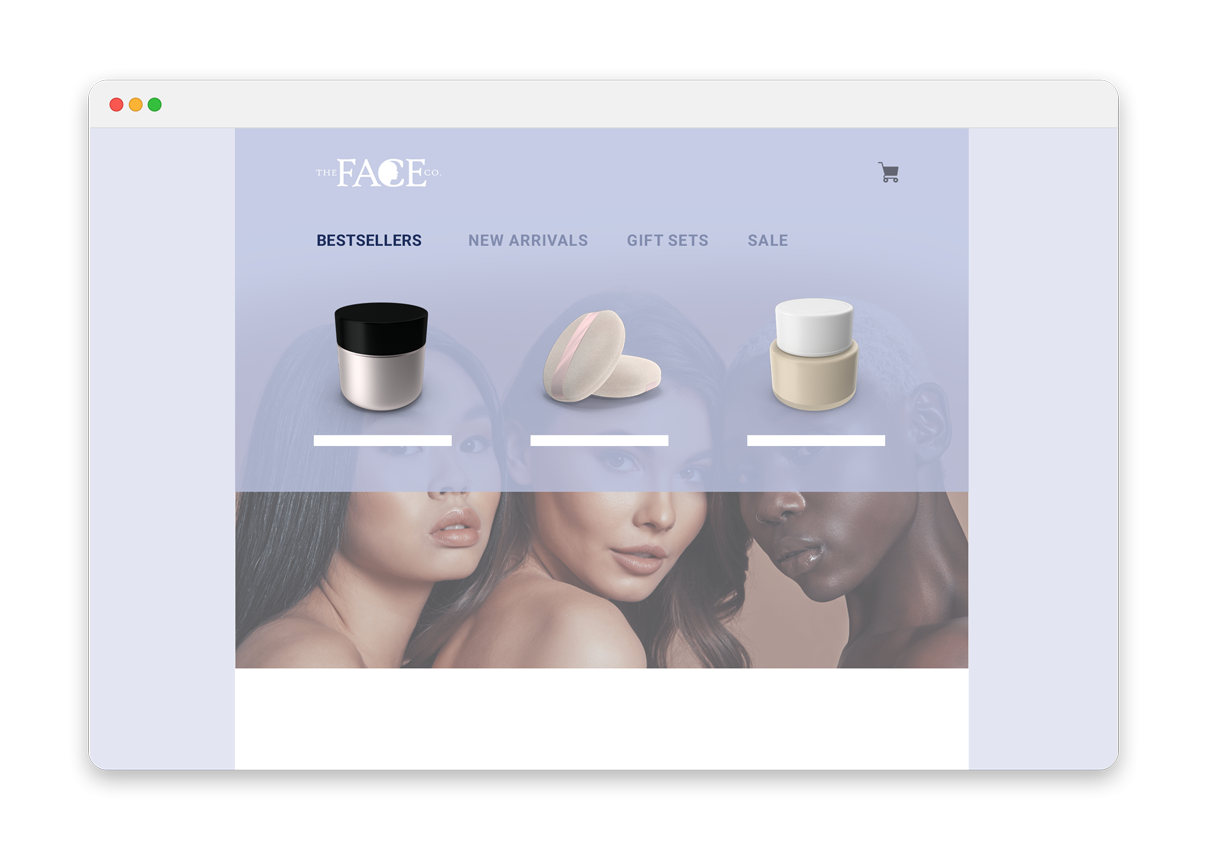
IDEAS IN ACTION
Social Proof Strategy
Social proof is a proven way to drive more conversions for your business. Watch how two LimeSpot clients have used social proof to boost conversion rates during the discovery phase.
A beauty brand could have a 'Best Sellers' navigation item to give new customers an easy first click to start their exploration of the company's full line.
Social Proof Recommendations
Integrate LimeSpot's recommendations with a reviews provider to showcase your top-rated products with social proof.
How it works
LimeSpot has existing integrations with some of the world's top review platforms, including Yotpo, Okendo, and more. When you activate this integration, you can choose to have the star rating of the featured products appear, giving customers peace of mind that they're looking at some of your most trusted and beloved products – and inspiring them to click through.
How to do it
Contact LimeSpot for assistance in getting your reviews provider activated on your LimeSpot recommendation boxes.
Best practices
Social proof recommendations can be displayed for any type of recommendation box on your site, but they work particularly well with your Most Popular items. The reason? Most Popular tracks what your bestsellers of all time are, from the time you install LimeSpot. Chances are your bestsellers are also your top-rated, piquing customer interest as they see huge numbers of reviews and a positive overall rating.